Custom Domains
With Mimo, you can publish your app with the click of a button. If you publish your app, your app will be available via the automatically assigned Mimo subdomain, such as your-amazing-app.instance.app.
You can easily obtain your own custom domain, such as your-amazing-app.com, as well. Connecting a custom domain improves your site's brand identity by making it look more professional, boosts search engine visibility for better SEO, and increases memorability by making it easier to share and remember.
Prerequisites
To get started, you need to own a domain name, which you can purchase from providers like Namecheap or GoDaddy. Mimo will help you connect your domain quickly and securely, offering as much automation as possible.
Connecting your custom domain
Once you have purchased your custom domain, open your app via https://mimo.org and click Publish. Select + Custom domain to add a new custom domain to your app.
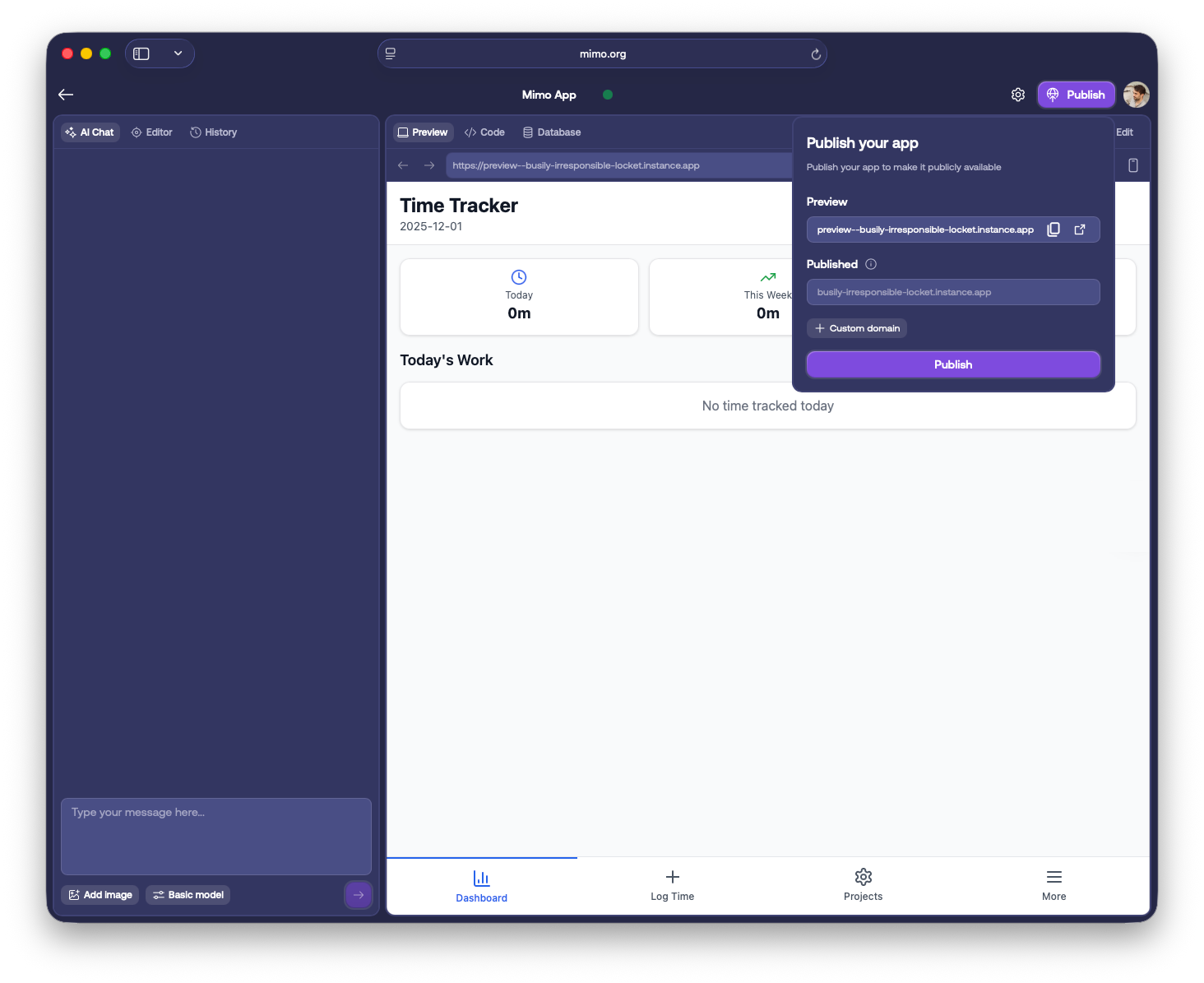
In the app settings view that appears, navigate to Domains and click Connect to connect your custom domain.
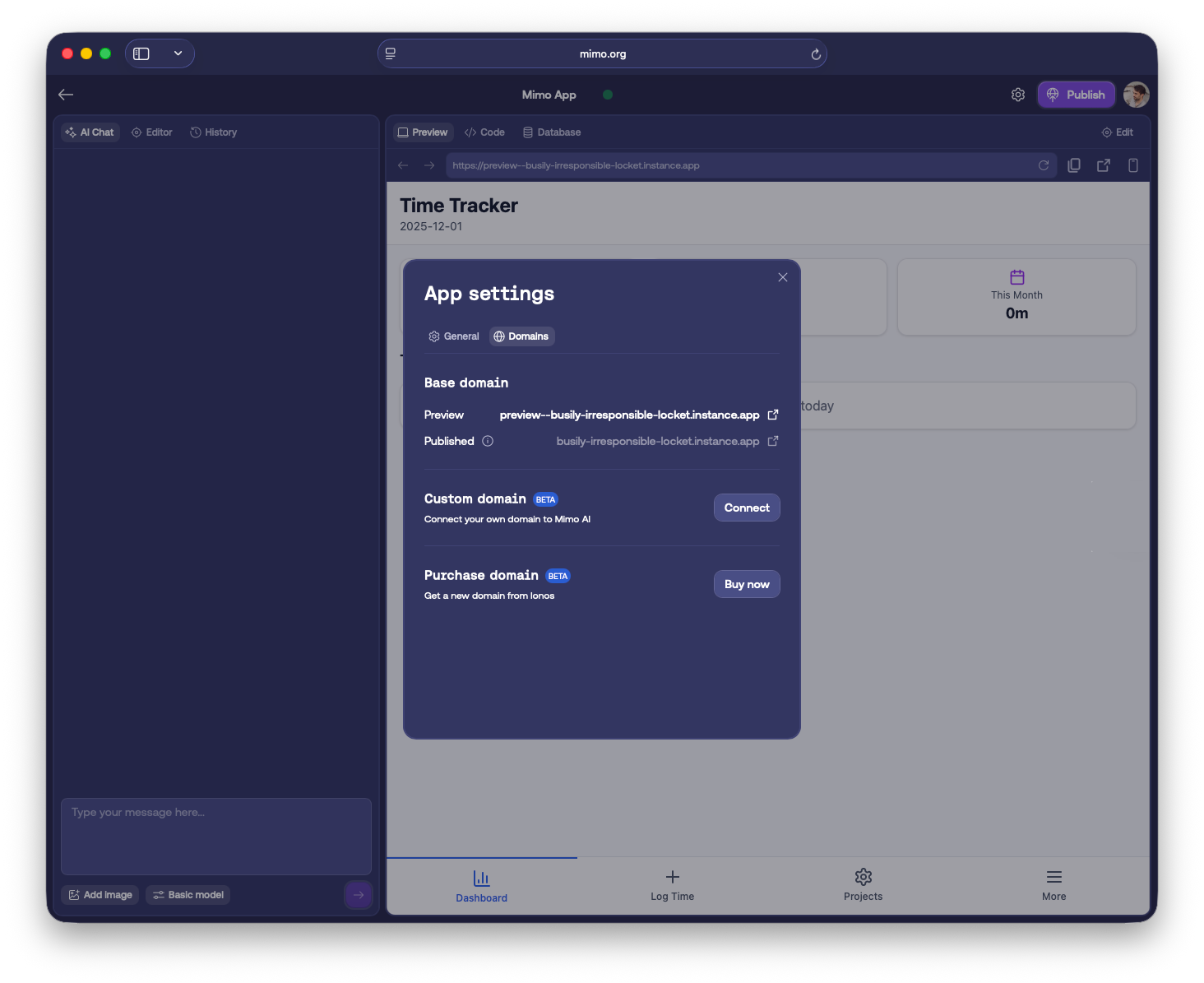
Mimo will prompt you to authorize with Entri, a tool for domain setup. Simply follow the instructions to log in to your provider and grant Entri permission to update your domain settings.
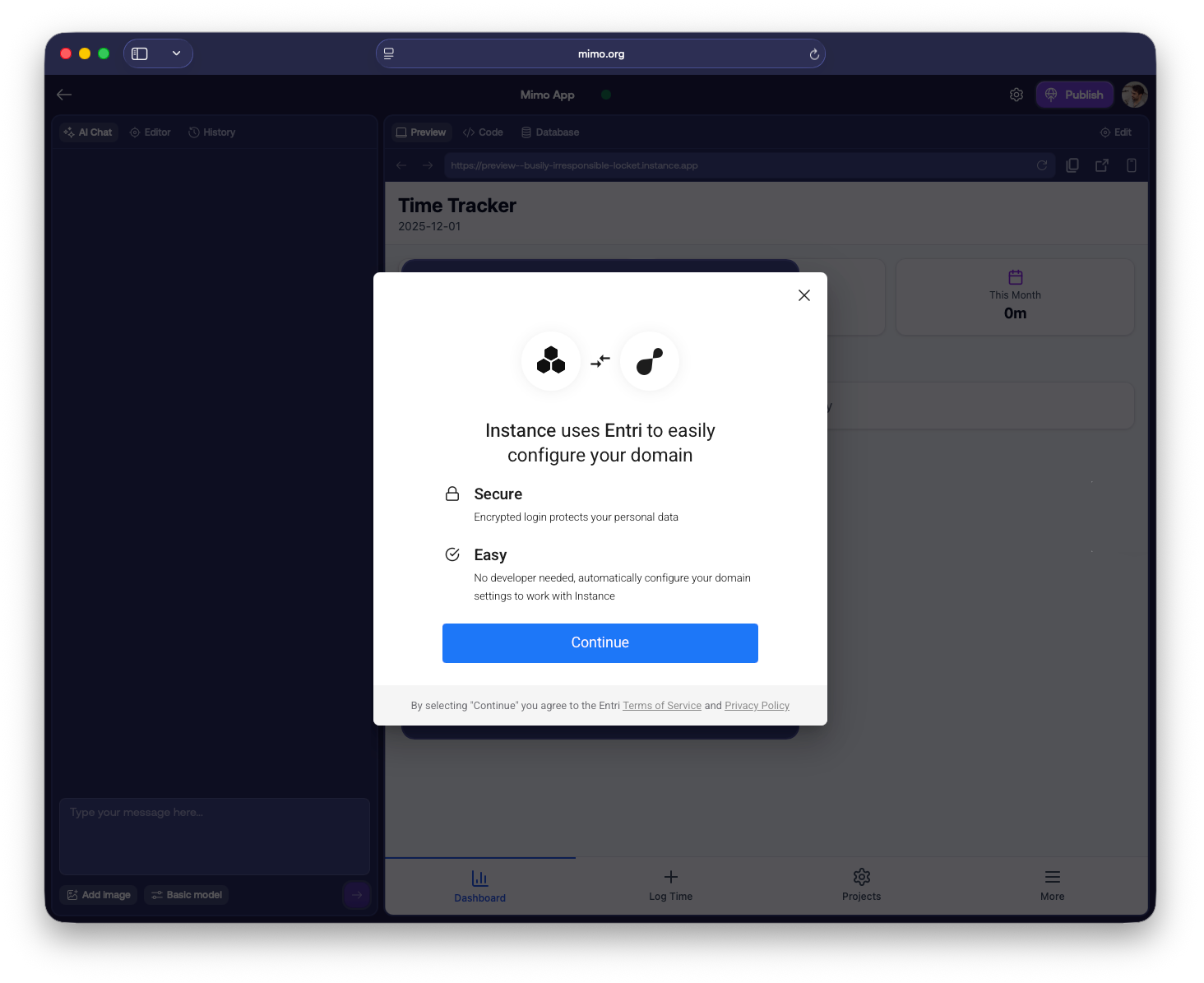
Once done, your connected domain will be visible in the app settings, and your app will be served under the connected domain. Changes typically take less than a few hours to go live, however it might take up to 48 hours.
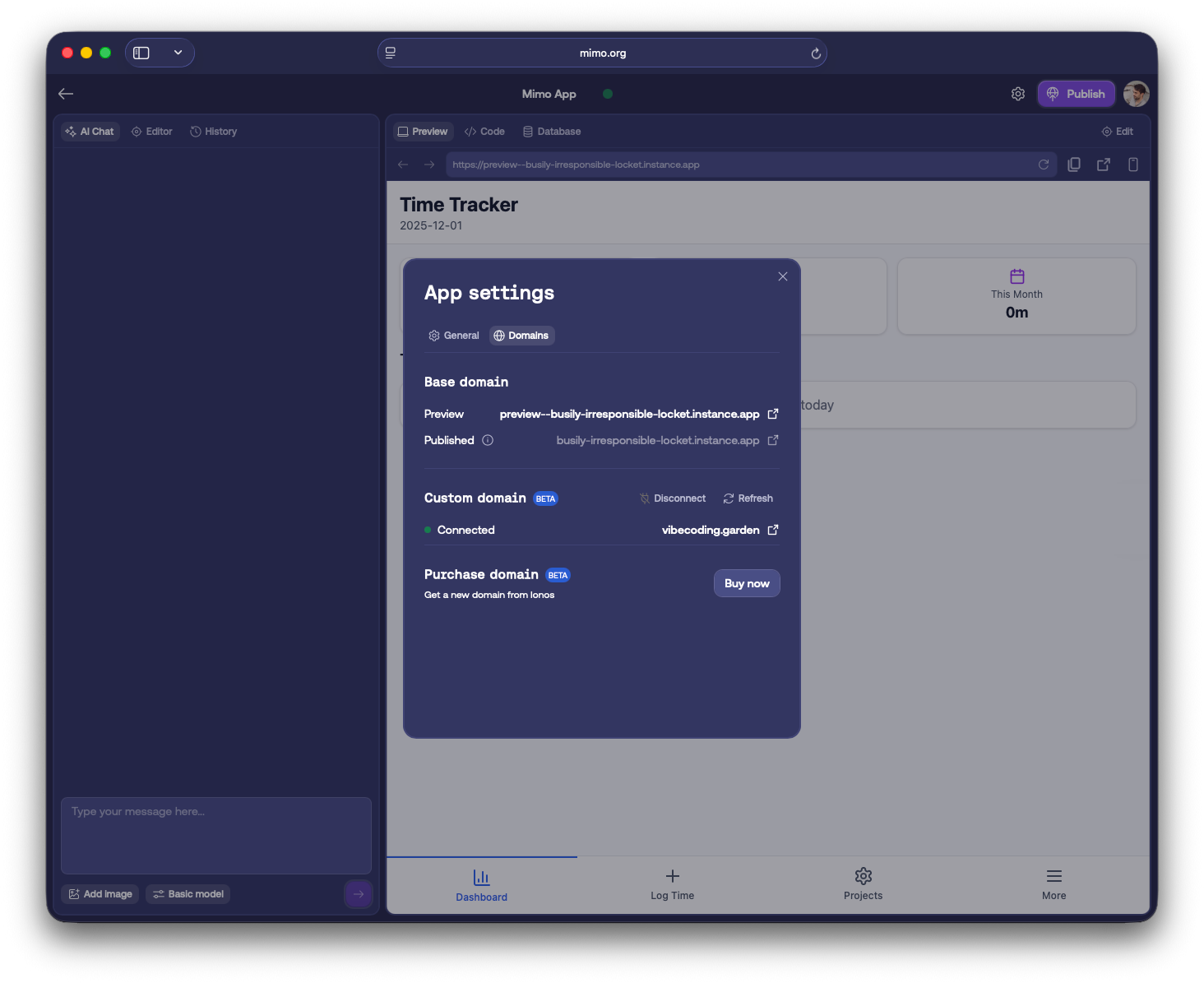
You can have one custom domain per app. But if you want to switch the associated domain, you can disconnect any previously connected domain and connect a new one.
Published version
Your connected domain will always show the latest published version. You can freely continue making changes in your preview version. Learn more about publishing.
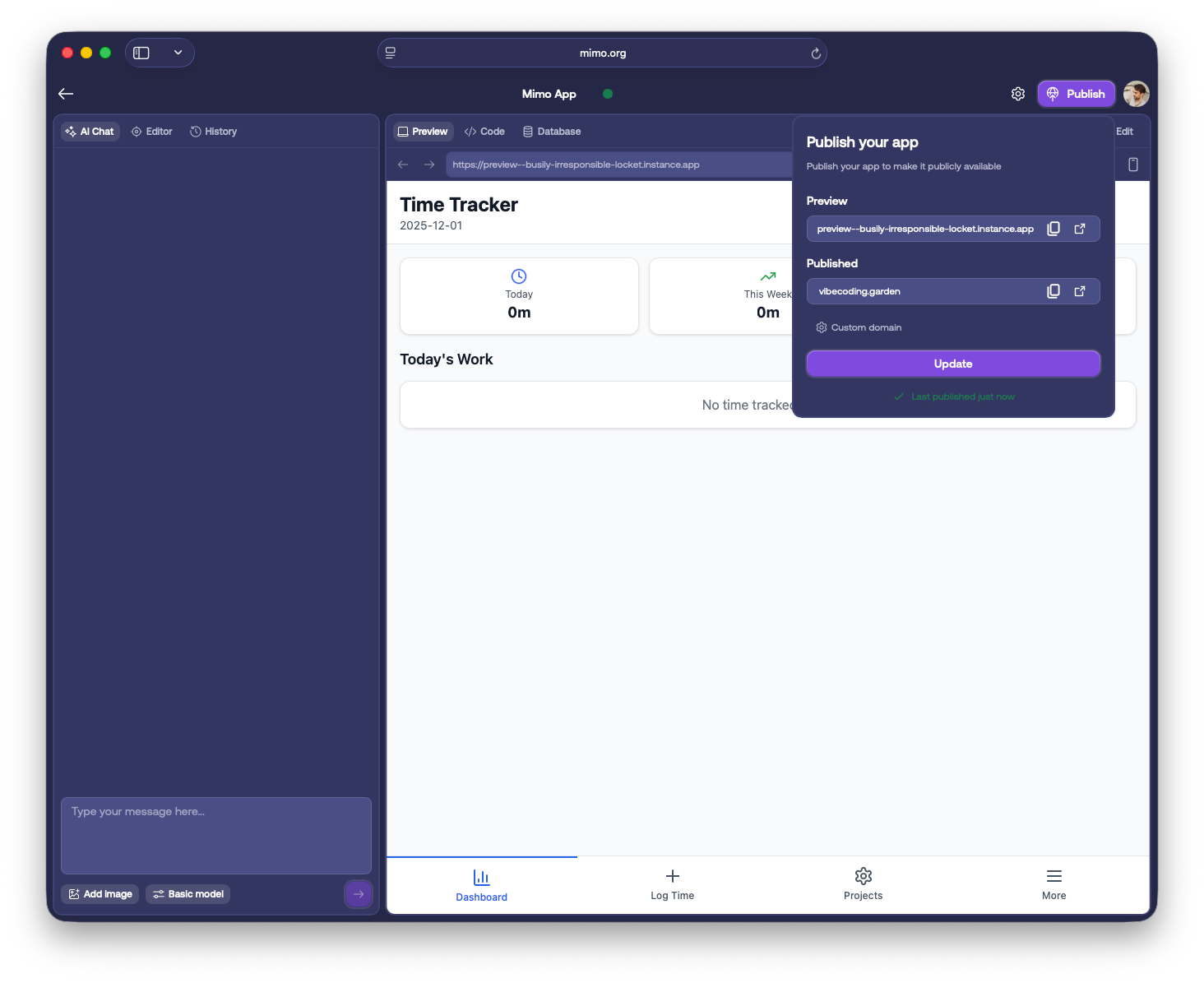
Disconnecting your custom domain
If you want to disconnect your custom domain, navigate to the app settings menu and click Disconnect under Domains.
Supported providers
Entri works with most domain providers out-of-the-box. Check out the list of supported providers.
Manually adding records
If your provider isn't supported, you can still connect your domain manually. Scroll to the bottom when selecting a provider and choose Go to our manual setup. This will let you copy the necessary DNS records to input directly into your domain registrar.
Platform differences
Connecting custom domains is currently only available through https://mimo.org, not through the mobile apps.